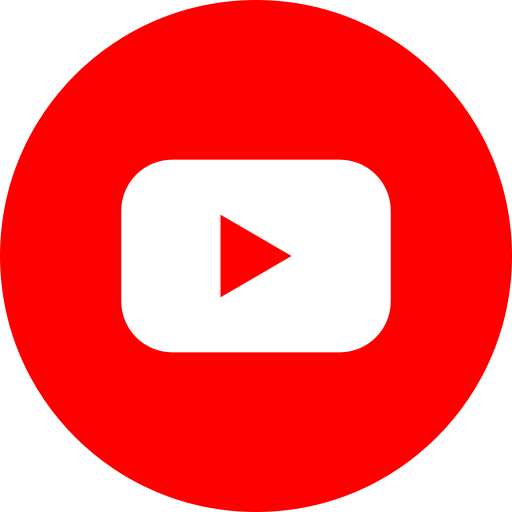Whenever you see a post in that has been shared, there’ll be a “Save†option in the drop down menu on the right corner. The “Save†option shows up for links, places, music, books, movies, TV shows and events according to Facebook but not for plain text updates and photos but it also shows up on pages. Click the “…†besides the “Likeâ€ÂÂ, “Follow†and “Messages†buttons at the top of the page.  You are probable wondering where all this saved matter ends up, well once you’ve save all of the matter, you will notice a new menu “Saved†in the left side of the homepage. Once here you just need to click on the “Saved†option and it will direct you to a complete list of all the posts and pages that you have saved that is presented in a big chunk or broken out into categories.Follow rather than befriendÂÂÂ
Like Twitter you can also follow people without befriending them and vice versa. Here’s how it works:
If you’re on the profile page of someone who has this feature turned on, you will see a series of button namely, “Add Friendâ€ÂÂ, “Follow†and “Message†options. When you follow them, you will see their posts in your news feeds. The difference between the befriending and following is that there is no need for either one to reciprocate the same. If people don’t respond to your friend requests then you can still follow them. If you are looking to turn on the follow feature then you need only go to your Facebook settings and click on the “Followers†link in the left hand menu and change “Who can Follow Me?†from “Friends†to “Everyone.â€ÂÂ
Manage your Posts on your Page
Facebook has a feature Posts to Page that allows others to post on your page by Tagging your name in the updates. These posts land in the side bar section below your photos. It is essential that you visit this section regularly as it can add weightage to you profile if any recruiters are looking to hire someone with your experience and calibre besides you just might find something to post back.
Organise Your Page SectionsAs mentioned earlier the Post to Page feature doesn’t have to show up underneath your photos, the page admin can rearrange almost everything on your page, even the options in the side bar can be customised and you can drag and drop any of the sections that you want, except for the “People†and “About†options they will remain as they are. In order to see this option you simply need to hover over the title of any of the side bar sections and click the “Grey Pencil†icon to manage it.
Advanced Stats for any Post’s
Have you ever noticed the “X People Reached†note at the bottom of all your page posts? If yes, then have you ever clicked on it? When you click on it, it gives you analytics of all your posts which can also be obtained through Facebook Analytics that gives you insights into aspects like the breakdown of likes, comments and shares, as well as how your post looks in the feed and which actions people took regarding the post.
Based on the information provided, I think it’s safe to say that these features can definitely assist a recruiter in their tasks like the trendy tools that most of us look for and use. All that and lots more have all the while been sitting right under our nose the whole time, all because we haven’t though to look. Did you know that, I most certainly didn’t? So let’s all decide to take out some time from our busy schedules to stop and learn more about the Networking sites that we spend most of our time on. Who knows we just might find something worthwhile, that we would have normally missed out on otherwise.