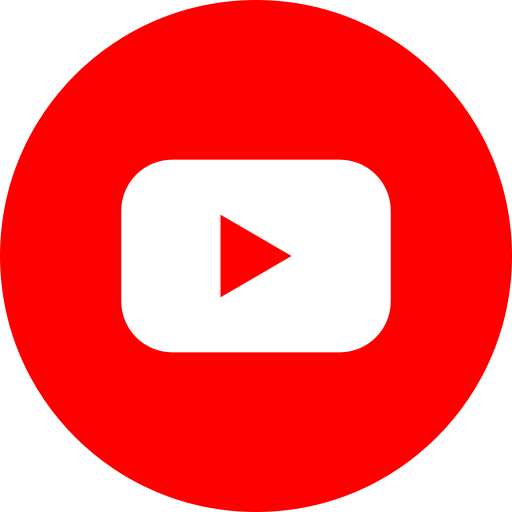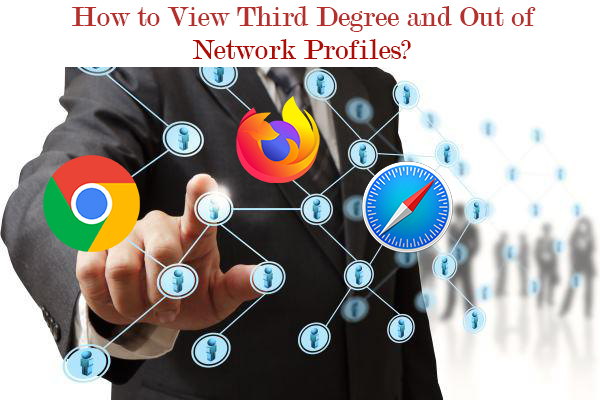
For a recruiter apart from sourcing candidates via Social Media platforms they even dig into their existing connections. Just imagine if you could view connections that aren’t your immediate ones, won’t it assist and boost sourcing results?
Well if you have been having as much trouble sourcing the right candidates as most of us usually do and are looking to View Third Degree and out of Network Profiles then, take a deep breath; your search is finally over. What a relief!
Are you fed up with the constant interruptions during sourcing caused by ads, then that too can be taken care of with a simple tool to do that for you.
So let’s take care of the issue at hand i.e. How to view third degree and out of network profiles?
Viewing third degree and out of network profiles has never been as simple as it is now. This can be done via Private Browsing. Here is how you can browse privately irrespective of the Browser used. Whether you are using Mozilla Firefox, Google Chrome or Safari there is a way nonetheless.
Google Chrome
This browser has a feature that enables you to browse privately i.e. incognito. Here’s how:
- Left click the Customize and control Google Chrome icon (the 3 Dots icon on the right hand side of the page)
- Select the option New incognito window
- To speed up the process use the short cut Ctrl+Shift+N
Chrome allows you to access the profile searched in the private browser. Before opening the profile in any job portal you can right click on the link and select the option Open link in new incognito window. Once you do this any profile you access will open in the incognito browser with its own tab.
Mozilla Firefox
Like most browsers even Firefox has the private browsing feature. To shift to private browsing follow these steps:
- Left click the Open Menu icon (the 3 Bar icon on the right hand side of the page)
- Selecttheoption New Private Browsing
- To speed up the process use the short cut Ctrl+Shift+P
Once you are in the New Private Browser you can view and search profiles easily. This will assist you in your search for third and out of network profiles thus improving your sourcing results.
Safari
Most browsers have the private browsing feature. To access it follow these simple steps:
- Under the tools section, left click the icon (the Cog icon on the right hand side of the page)
- Select the options Private Browsing and Block Pop up Windows
Once you have done this your Private Browsing is set up and you can start searching and accessing profile links that meet your criteria. This will also enable you to access third and out of network profiles which will boost your sourcing results.
Prevent Pop Ups
Most browsers will take care of these interruptions via private browsing; if it isn’t then you always have a tool AdBlock that will do this for you.
So here is the answer to your troubles and if you have any other to add do let us know in the comments section. This will increase our knowledge as well as our readers.